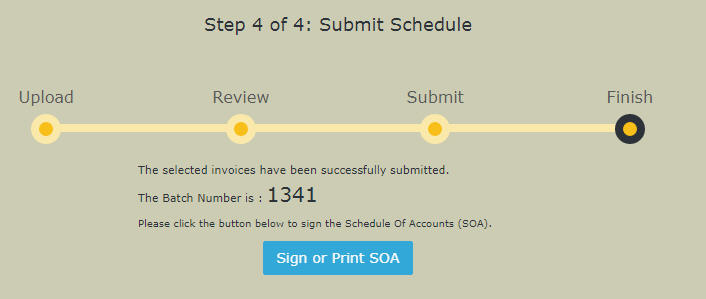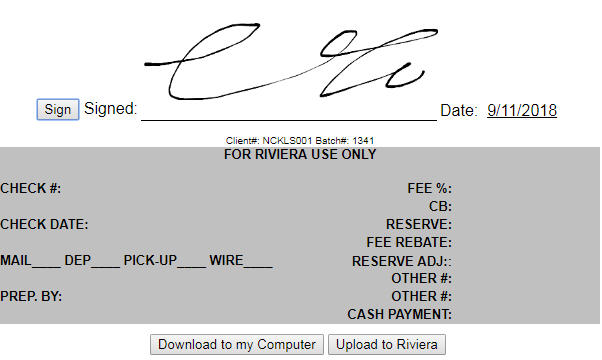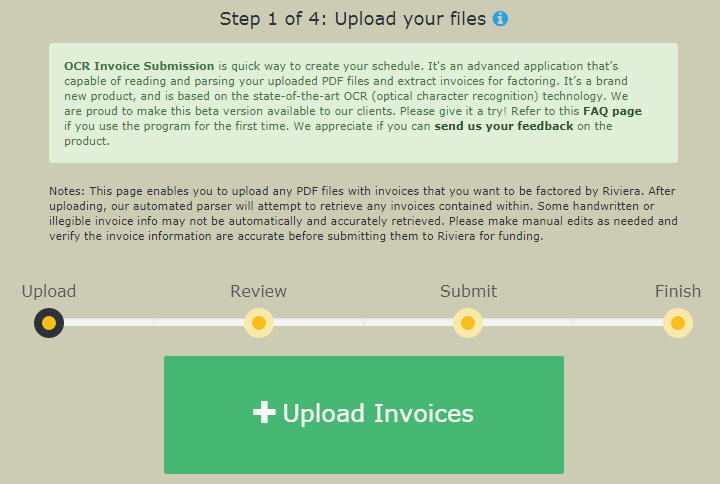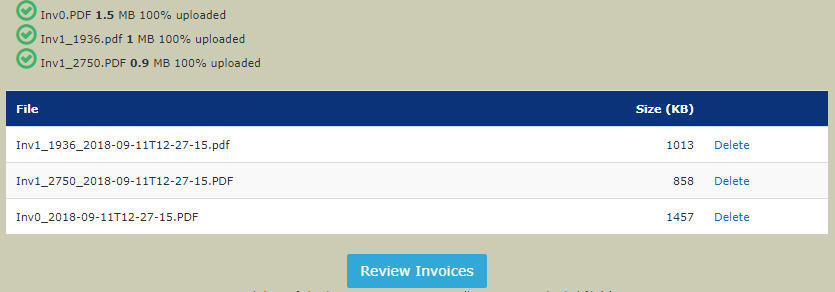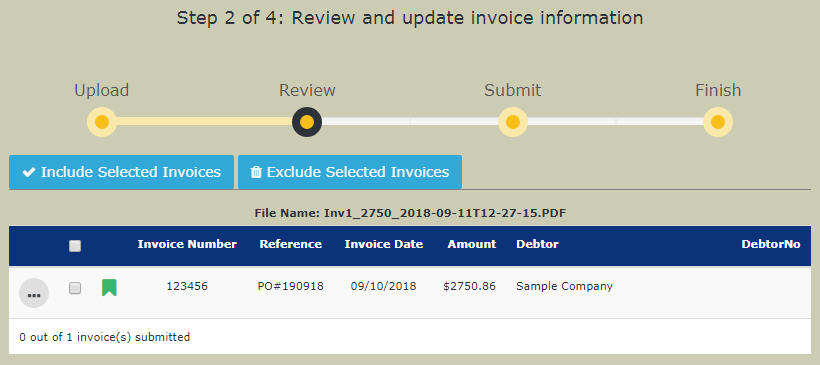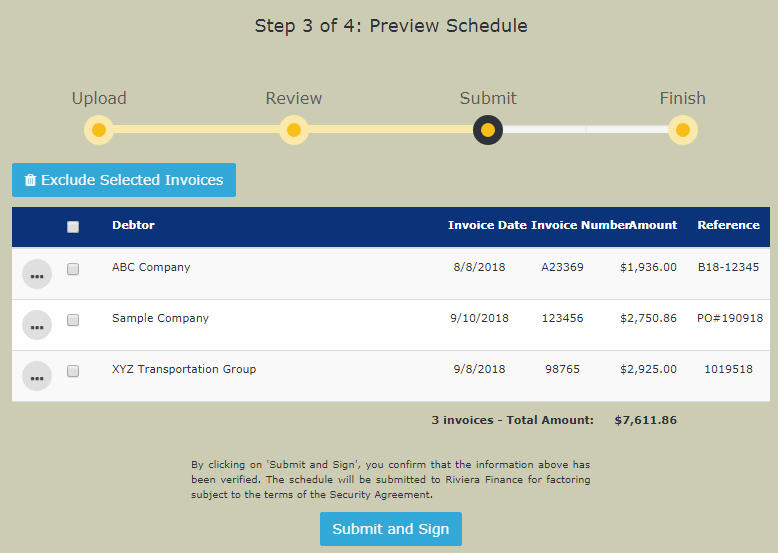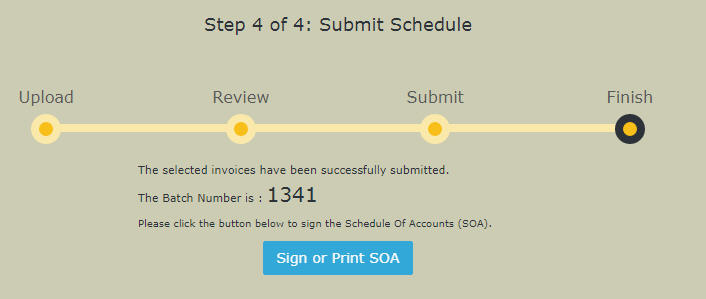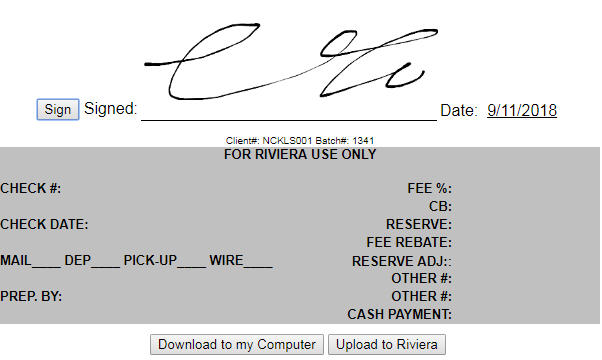OCR Invoice Submission
Frequently Asked Questions (FAQs)
What is Riviera's OCR Invoice Submission?
Riviera's OCR (Optical Character Recognition) Invoice Submission is an advanced program to simplify and streamline
the process for our clients to upload their invoices to Riviera for factoring.
Clients will be prompted to upload their invoices in PDF format as usual. Then the OCR engine, the center piece of the program,
will automatically search within the PDF documents submitted, and to retrieve invoice information contained within.
All retrieved invoices will be presented to the client for final edit and verification before client's submission to Riviera for funding.
How does Riviera's OCR Invoice Submission work?
Designed with the goals of simplicity and user-friendliness, the OCR Invoice Submission involves some simple steps:
- Client uploads one or more PDF documents containing invoices.
- The OCR engine will parse each submitted documents, and retrieve invoices, if any, contained within.
- Client will be prompted to verify the parser-retrieved invoice information. Any inaccuracy retrieved by the parser can be corrected manually by the client.
- Upon client's verification and submission, a schedule containing the invoices will be created. The client will be prompted to digitally sign
the Schedule of Accounts at the end of submission process. The process will be paperless.
Is there anything that I need to be aware of before using this tool?
Yes. By nature, OCR technology is never going to be 100% accurate. The parsing engine will attempt to parse/read the PDF documents
and retrieve invoices. But many factors, such as illegible invoices or not well-labeled invoices, could lead to inaccurate parsing.
Due to the potential of inaccuracy, we require our clients to verify the retrieved invoice information before submitting the invoices to Riviera.
What can I do to make the parsing more accurate?
Great question! Yes, the parser looks for the following information for each invoice. If our clients can prepare the documents
with "labels" (on top, or to the left of each field) to clearly indicate invoice fields, the parsing accuracy will be greatly enhanced.
In particular, here are some tips:
- Add the word "Invoice" at the top of page to indicate a page in a PDF document is an invoice.
- For Invoice Number, use one of the following labels
- Invoice Number
- Invoice #
- Inv #
- Invoice No
- Ticket #
- For Invoice Date, use one of the following labels
- Invoice Date
- Inv Date
- Date
- Transaction Date
- For Invoice Amount, use one of the following labels
- Total
- Grand Total
- Amount
- Total Balance
- Rate
- Total USD
- Balance Due
- For Customer Name, use one of the following labels
- Customer
- Client
- Bill To
- Sold To
- Consignee
- Vendor
- For the reference number, which is optional, use one of the following labels
- P. O. Number
- PO Number
- PO #
- Load Number
- Load #
- Load ID
- Reference
Can you give me a quick demo of how the application works?
Yes, here is a quick demonstration of the four steps involved for the OCR Invoice Uploader.
-
Step 1: Upload your invoice files (in PDF or JPG file format)
Upon uploading your files, a confirmation page displays the uploaded files and sizes.
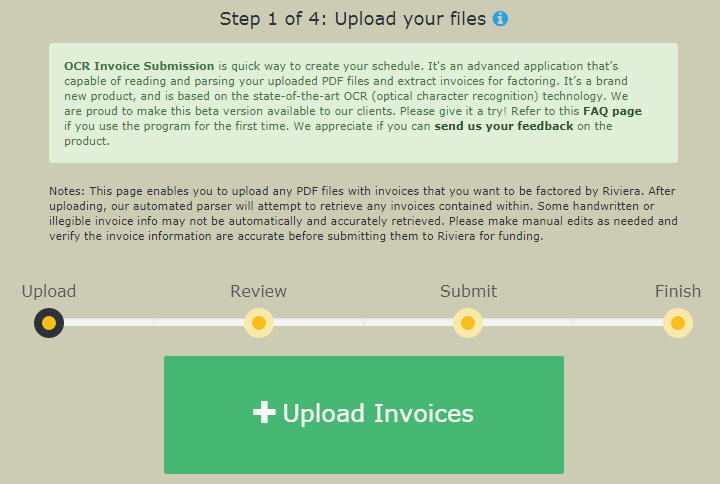
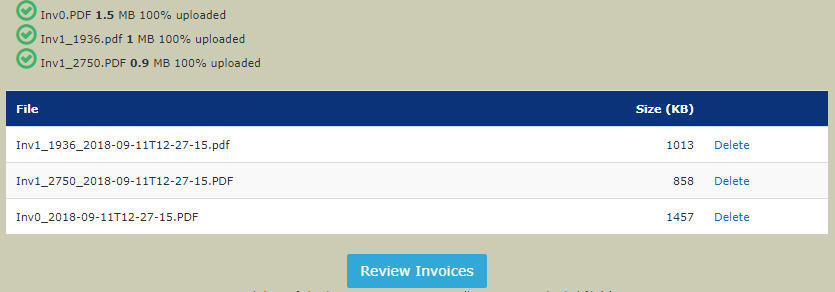
-
Step 2: Review and Update Invoices
After the files being uploaded, the OCR engine will automatically parse your files and extract any invoices embedded in your uploaded files.
Here you have the opportunity to review the invoice information as read by the OCR engine, and to make modifications if needed.
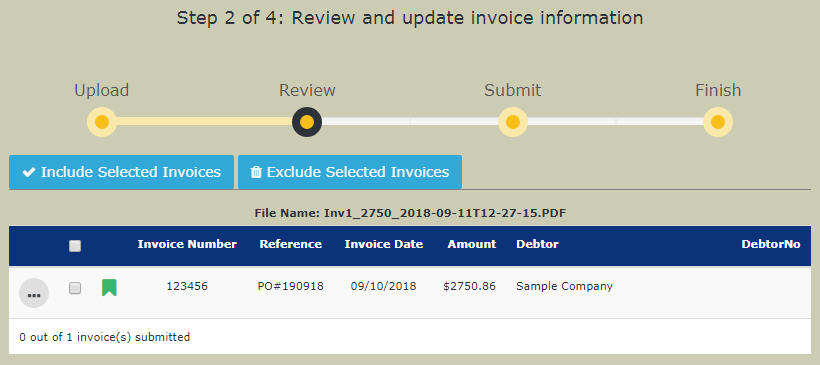
-
Step 3: Preview the Schedule
After reviewing/modifying invoice information, the application presents what the schedule would look like with all the uploaded/chosen invoices.
Here you have one more chance to verify if everything looks good before submitting.
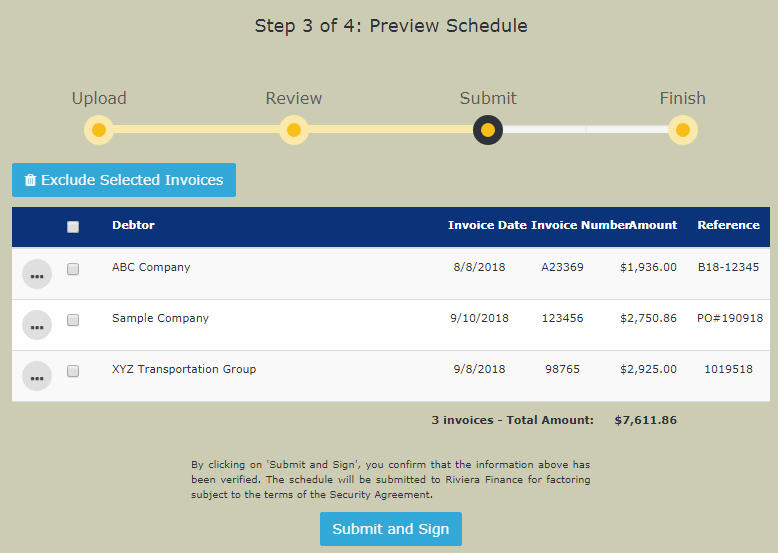
-
Step 4: Schedule Creation Confirmation
After submitting the schedule, a schedule number will be shown on the screen. You can digitally sign the Schedule of Accounts (SOA)
and upload the signed SOA to Riviera.
It's just 4 simple steps. OCR is intelligent and simple to use!