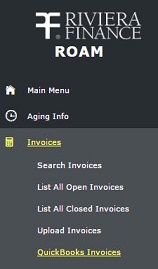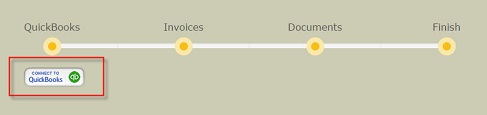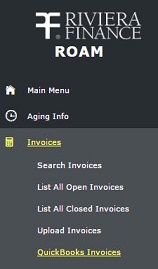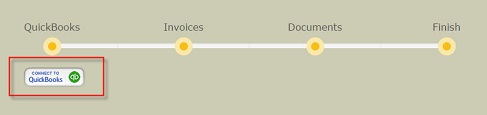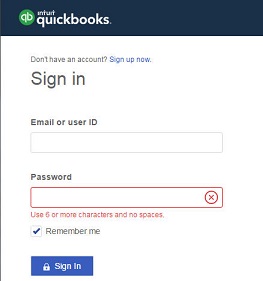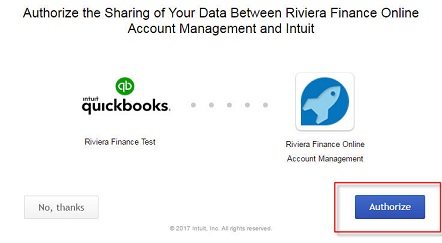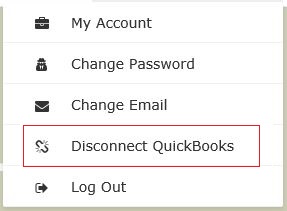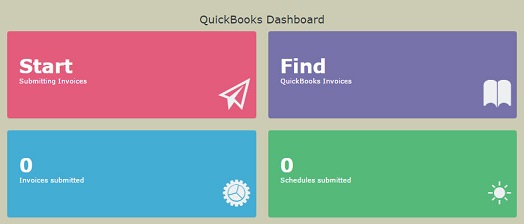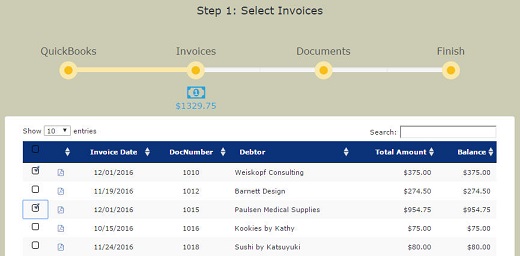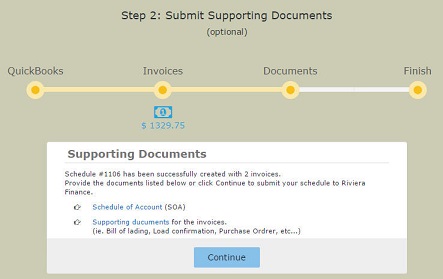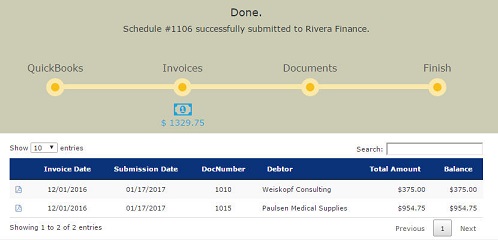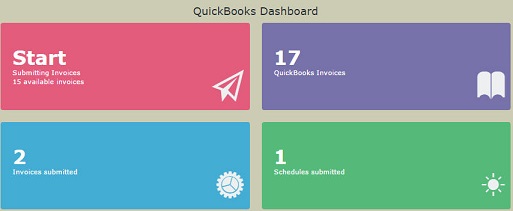FAQ - QuickBooks Connect in ROAM
Q: What is Riviera's QuickBooks Connect?
A: The QuickBooks Connect on Riviera Online Account Management (ROAM) is an integration program designed to connect your
QuickBooks Online account to Riviera's factoring account. Once connected, you will be able to pick and choose your QuickBooks invoices
that you want to be factored, and send them to Riviera for immediate cash.
Q: Who can use Riviera's QuickBooks Connect?
A: Only Riviera Finance approved customers who have access to Riviera Online Account Management (ROAM) can use this app. If you're not a customer yet, click here to submit a quote for factoring to get started
Q: Is it secure for my QuickBooks account?
A: Yes. Riviera never gets nor stores your credentials for your QuickBooks account. You will be prompted to login to your Intuit's
QuickBooks Online account, authenticated by Intuit's server (not Riviera's). You will then "Authorize" Intuit to send your invoice information
to ROAM, which will communicate with the Intuit server, with an Intuit security token, via Secure Sockets Layer (SSL) in transmitting
your invoices. From time to time, Intuit's security token may change which will lead to you being prompted again to sign in to your QuickBooks
Online account.
Q: Is there any initial setup?
A: Yes, just a few simple steps:
1) Log on to ROAM. On the left side menu, expand Invoices, then select QuickBooks Invoices
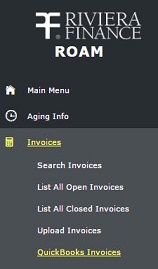
2) If this is your first time using this feature, you will be prompted with a button "Connect to QuickBooks". Click on that.
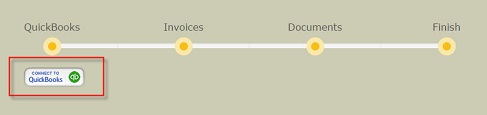
3) Sign in at the Intuit QuickBooks login prompt
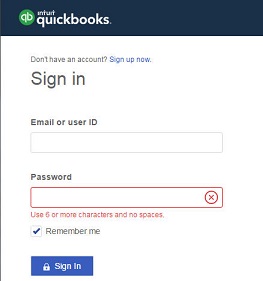
4) Click on "Authorize" to allow ROAM to retrieve your QuickBooks invoices from Intuit's server.
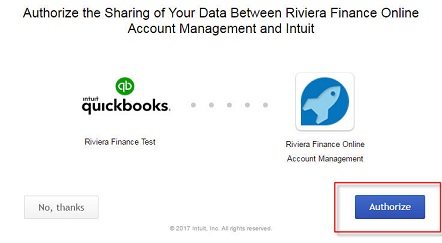
5) Done! This completes the initial setup. From now on, Riviera will be able to retrieve invoices from your QuickBooks and display them on ROAM.
At any time you want to disconnect QuickBooks from ROAM, go to the top right corner that shows your username, select "Disconnect QuickBooks" from the dropdown list.
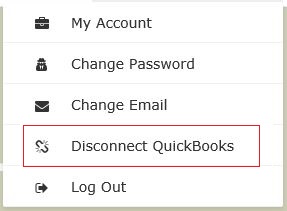
Q: Can you show me how to submit my QuickBooks invoices to Riviera?
A: Absolutely! Below are some screenshots that can demostrate to you how easy it is to pick and choose your QuickBooks invoices and
send them to Riviera for factoring.
At the QuickBooks Dashboard, select "Start"
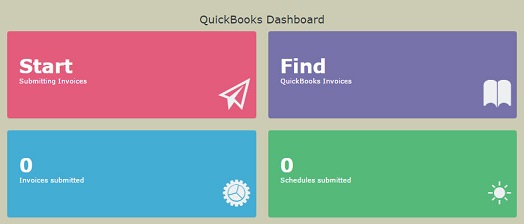
Step 1: Your QuickBooks invoices should show after the initial setups. Select the invoices that you prefer to be factored
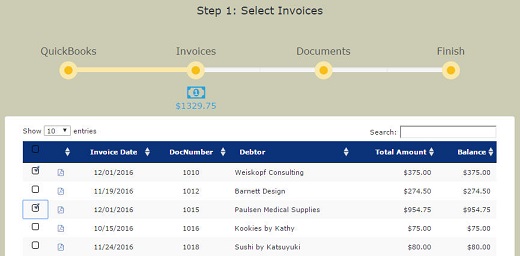
Step 2: A schedule/batch will be created with your selected invoices. You will be prompted to digitally sign your Schedule of Accounts (SOA),
and to upload your supporting documents (e.g. Bill of Ladding, etc) to Riviera. The signing and uploading can be done in a later time.
Press "Continue".
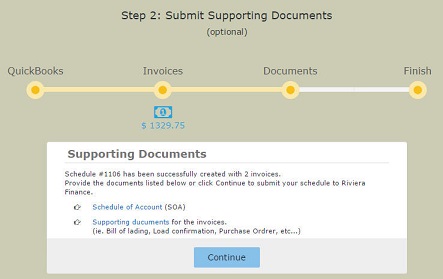
Step 3 - Confirmation: Your selected QuickBooks invoices are shown in a schedule (batch), pending for Riviera to get them funded.
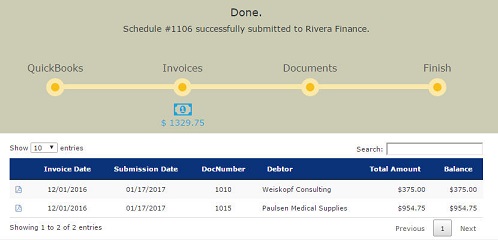
After submitting QuickBooks invoices to Riviera, your dashboard is updated:
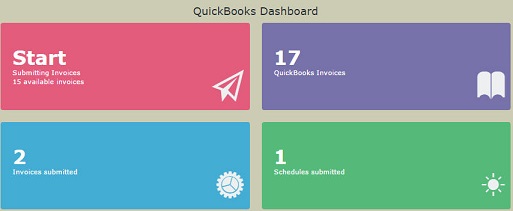
It's that simple! Logon to ROAM now to experience the feature.